Install Mytoori for the Best Experience
Get faster load times, offline reading, and a distraction-free native app experience. No App Store download required.
- Instant launch from your home screen
- Works offline after the first visit
- Keeps your reading streaks in sync
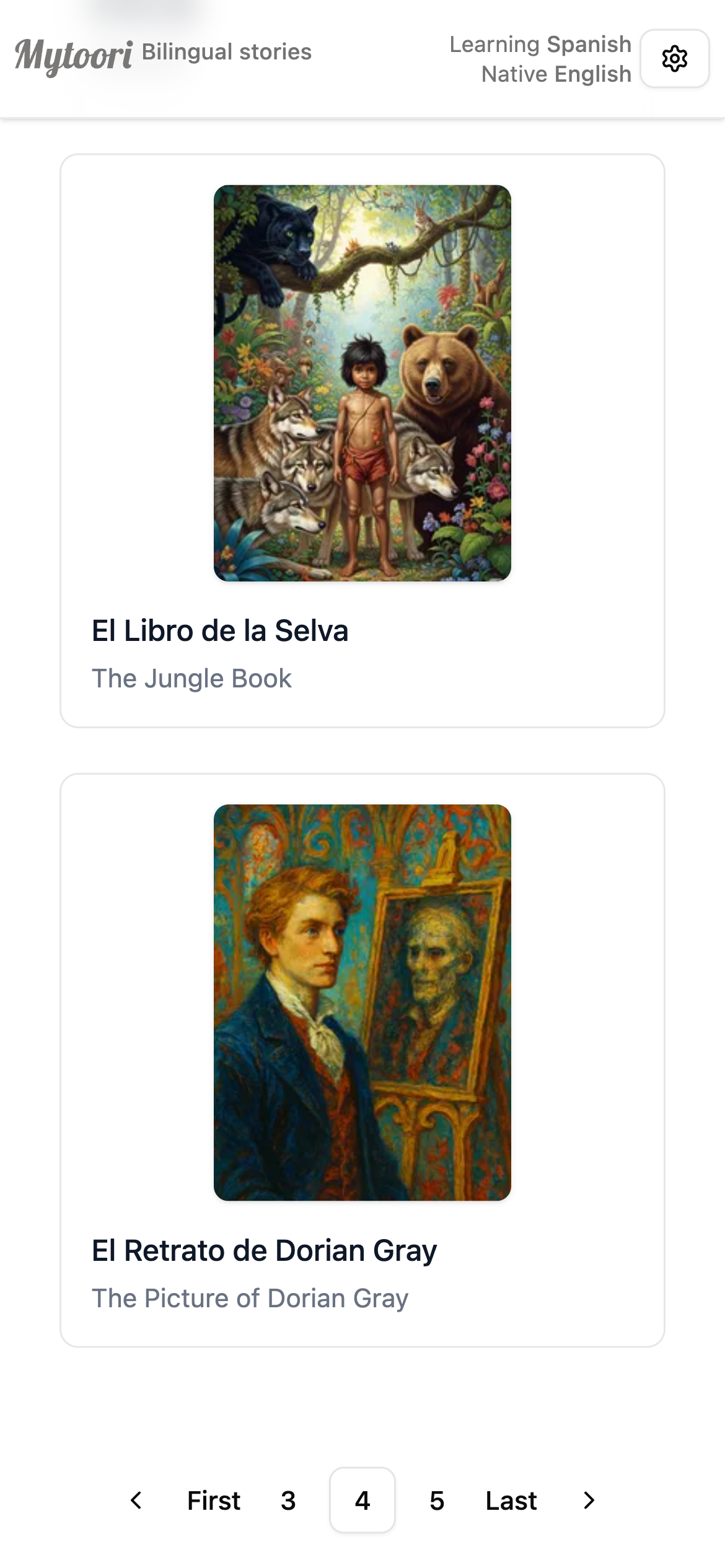
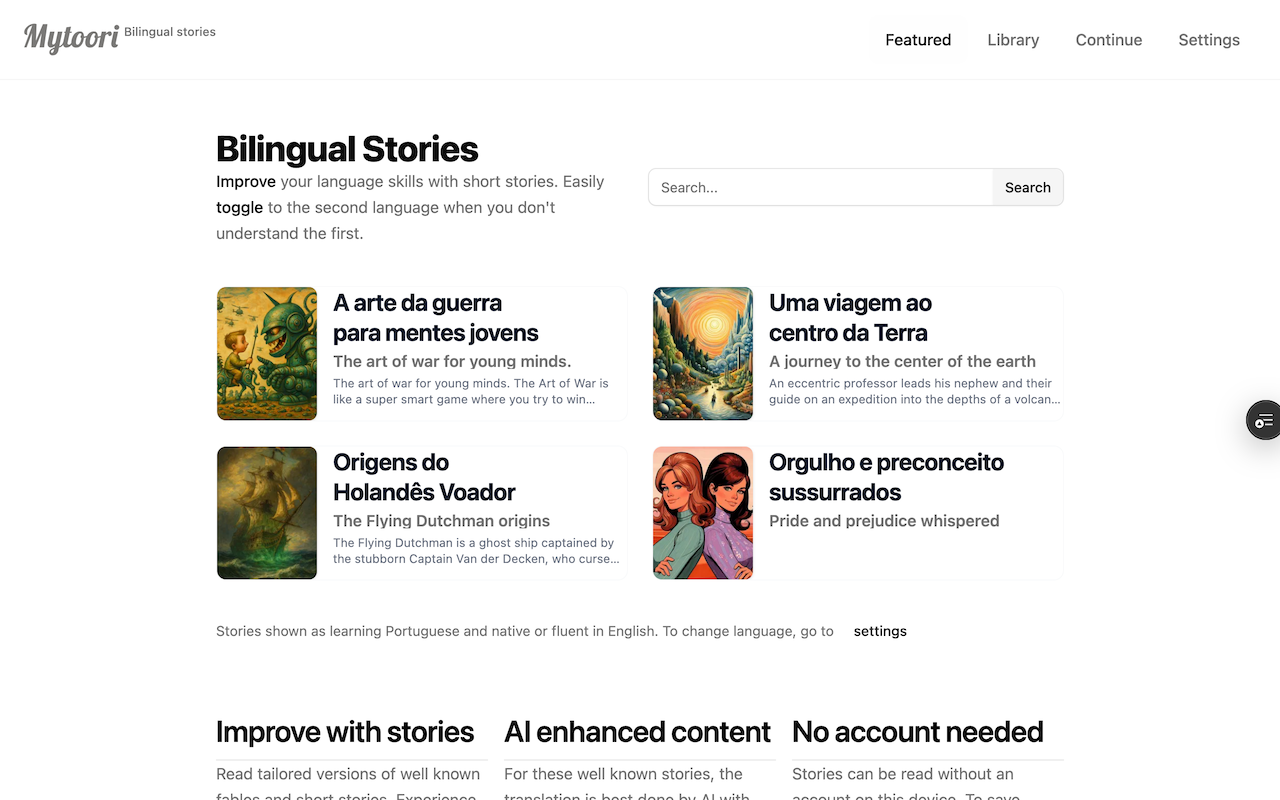
Why Install Mytoori?
Upgrade your reading experience with these exclusive app features.
Instant Access
Launch from your home screen just like a native app.
Read Offline
Download stories and keep reading even without internet.
Lighting Fast
Pre-cached content means pages load instantly.
Notifications
Stay updated with new chapters and daily streaks.
Installation Guide
Select your device type to see specific instructions
Open Safari
Open Safari on your iPhone and navigate to mytoori.com. Chrome on iOS doesn't support installation.
Tap Share Button
Look for the share button at the bottom of your screen (square with an arrow pointing up).
Tap "Add to Home Screen"
Scroll down in the share menu until you see "Add to Home Screen". It has a plus icon.
Confirm Installation
Tap "Add" in the top right corner. The app will install instantly.
What is a Progressive Web App?
Mytoori uses modern web technology to give you the best of both worlds: the reach of the web with the performance of a native app. It's safe, lightweight, and doesn't take up much space on your phone.
Need extra help?
Our troubleshooting guide covers permissions, offline usage, and device-specific prompts.
View Troubleshooting FAQ